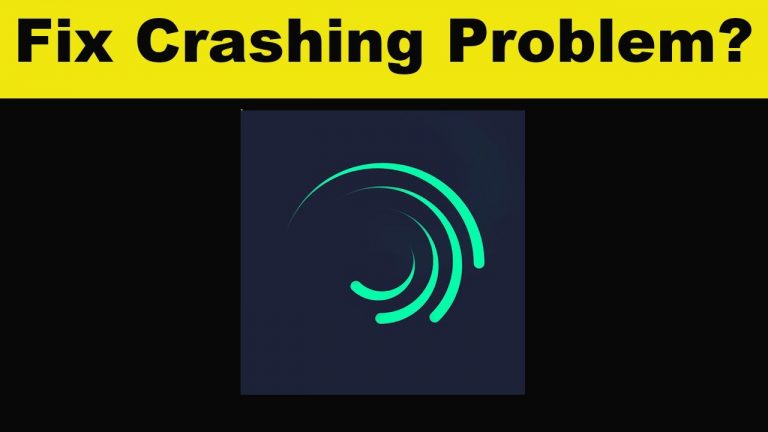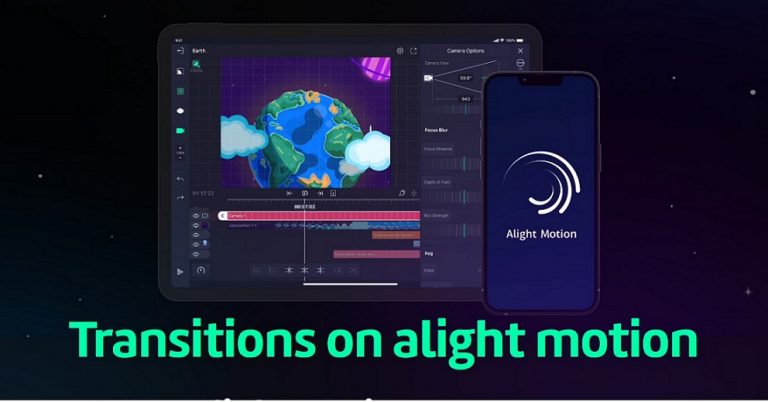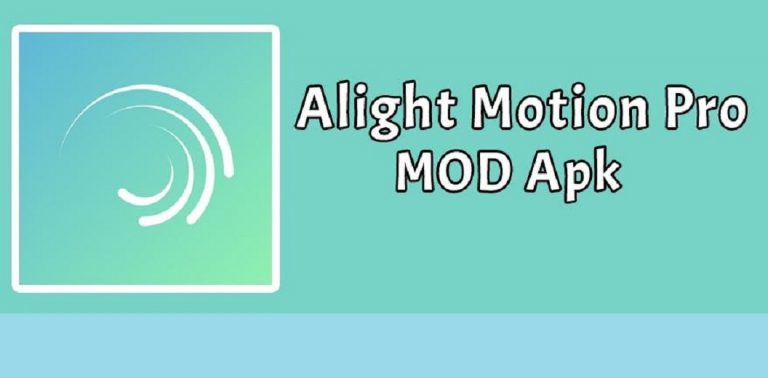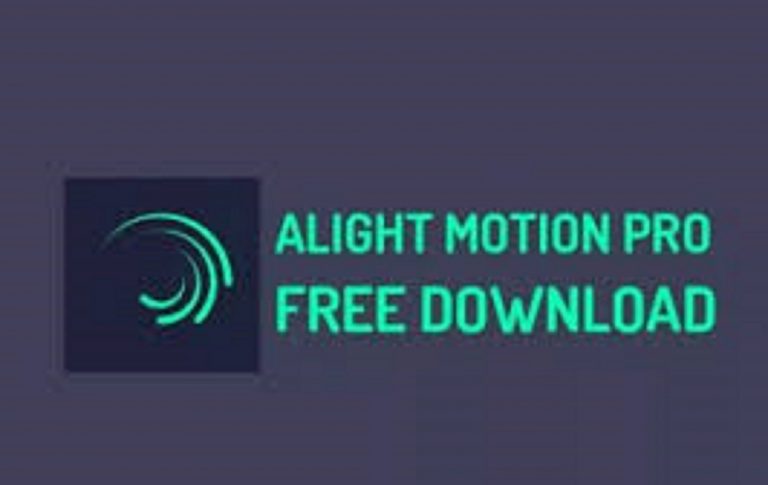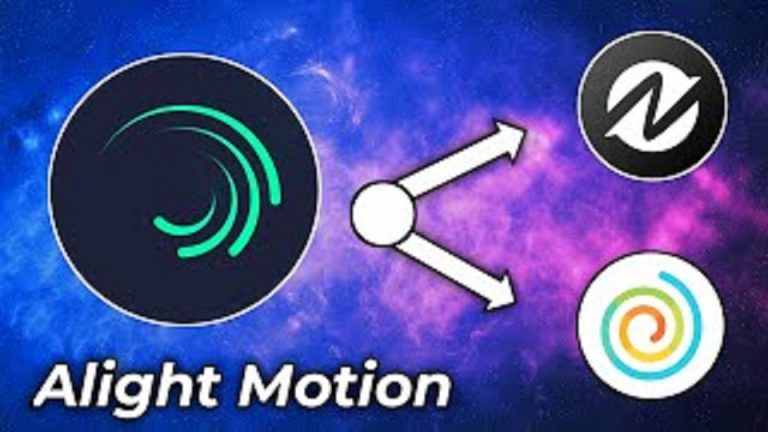How To Move Layers in Alight Motion- Free Guide 2023
Layers in Alight Motion are the building blocks of creativity, allowing you to apply various effects, adjustments, and animations to specific parts of your videos. They provide the flexibility and control needed to fine-tune each element, making your videos visually captivating and engaging.
By utilizing layers effectively, you can apply different effects and transformations to individual elements within your videos. This level of precision enables you to create dynamic compositions, seamlessly blending various visual elements together to achieve the desired outcome. Whether it’s adding text overlays, applying filters, or incorporating complex animations, layers in Alight Motion empower you to unleash your creativity and make your videos truly stand out.
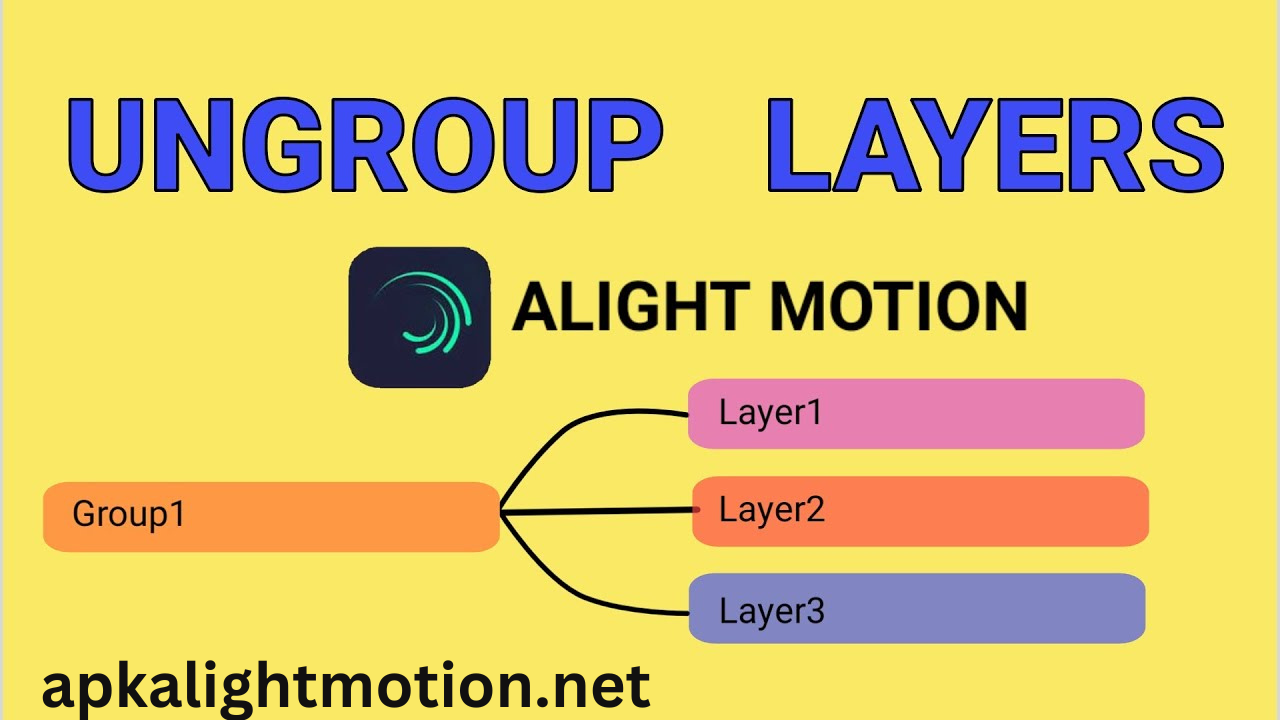
Layers in Alight Motion supports layers and it is used to edit your videos because you want to make your videos eye-catching. You can use all the features of the app without spending even a single penny. You have to download the latest version to use all the features free of cost.
Create Three Layers
- First of all you have to click on “+”
- You will create a project here now
- Again you will have to click on the “+” to make 3 layers
- You will see the added shapes in the timeline now
- You can move the layers up and down to set the appearance as per your choice
Layers are an essential feature in Alight Motion that allow you to exercise precise control over your video editing projects. Similar to how layers work in professional graphic design software, layers in Alight Motion enable you to organize and manipulate different elements within your compositions. In this section, we will explore the concept of layers in Alight Motion and how they empower you to unlock your creative potential.
In Alight Motion, each layer represents a specific element or component of your video, such as video clips, images, text, shapes, or effects. By separating these elements onto individual layers, you gain the ability to manipulate and modify them independently, offering unparalleled flexibility in your editing process.
The layer system in Alight Motion follows a hierarchical structure, with each layer positioned on a timeline. You can adjust the stacking order of layers, allowing you to control which elements appear in front of or behind others. This depth and positioning control enable you to create visually engaging compositions with dynamic layer arrangements.
Each layer in Alight Motion comes with a range of customizable properties and attributes. For example, video layers allow you to apply effects, adjust opacity, and add keyframe animations for seamless transitions. Text layers offer font and formatting options, enabling you to create visually appealing titles or captions. Shape layers provide tools for creating and manipulating geometric shapes or masks, adding further visual elements to your videos.
Furthermore, Alight Motion supports blending modes, which determine how layers interact with each other visually. By selecting different blending modes, you can achieve various blending effects such as transparency, overlay, or screen, adding depth and visual interest to your compositions.
The use of layers in Alight Motion goes beyond simple organization and manipulation. They serve as a foundation for advanced editing techniques, such as masking, chroma keying, or compositing. With layers, you can isolate specific areas, apply effects selectively, or combine different footage elements seamlessly.
Moving Layers
You can easily move the layers as per your demands. Here re the steps to move the layers:
- Go to the timeline first to get access
- Move to the right end of the layers to move them
- There you will see a dashed line to get more option
- You have to press it now
- The background of the layers will become blue highlighted now
- The layers will be shown in the order of “Top-Middle-Bottom”
- Here you can move the layers and can change them as per your requirements
Layer Parenting
Layer parenting is considered the new feature to activate your character in the parent-child relationship to make the process more attractive and funny. You can use this option as per your demand as well. Alight Motion has many other features to make your videos outstanding.
When you try to use the parents, the child moves the couple and the child also moves around the center when you move the parent. You have to know that the parenting relationship is one-sided because moving, and twisting the child will not affect the parents.
Conclusion
Alight motion has many stunning features to make your videos outstanding and you can do this even if you are a newbie. The app is very easy to use. You can design your videos as per your requirements. Alight motion is no less than a gift for video editors because it has made their tasks very easy.